I’m sick of relying on expensive, fickle, and/or cumbersome online services to store my Kobo highlights so I built my own flow. Now I can just press a few buttons and paste the highlights (and notes) in Notion.
Each highlight appears as a native Notion quote block. Notes (or annotations) that accompany highlights can take on any Markdown/Notion syntax, such as [] to create a todo item.
As you might be able to guess: the shortcut simply cleans up and formats highlights and notes to Markdown. You could use this flow to bring your highlights and notes to any app or service that supports Markdown, not just Notion.
Installation
You only need to do these things once:
- Follow these instructions to enable the highlight export feature on your Kobo.
- Add the Kobo Highlighter shortcut to your Mac.
Usage
You need to follow these steps each time you want to save a book’s highlights and notes to your Mac:
- On your Kobo: long-press on a book cover and tap ‘Export Annotations’. Tap ‘Export’.
- Plug in your Kobo to your Mac and then, on your Mac, navigate to the newly created TXT file.
- Right-click on the file and then navigate to Quick Services > Kobo Highlighter.
- Wait a few seconds for the notification.
- Paste the results in Notion or wherever you like.
Screenshots
Here’s what it looks like in practice:
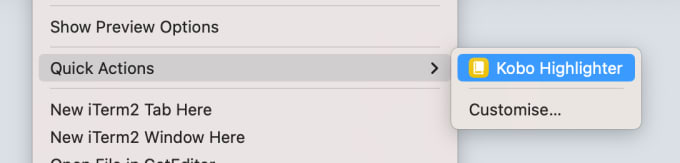
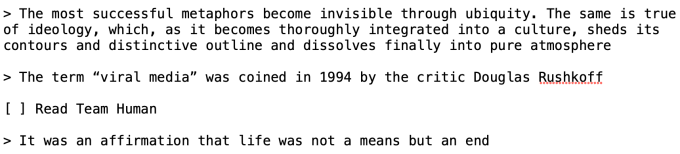
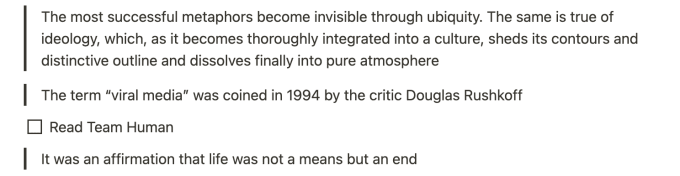
Give it to me straight
See this Python script for a version you can run in Terminal.